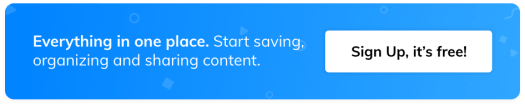10 awesome ways to use Wakelet in school libraries
During my 24 years in education, as an English teacher, school librarian and educational technology enrichment specialist, I’ve learned that no technology can replace a knowledgeable, caring teacher. I’ve always believed that ‘it’s not the tech, it’s the teach’ that helps students develop into well-informed, empowered, and responsible global citizens.
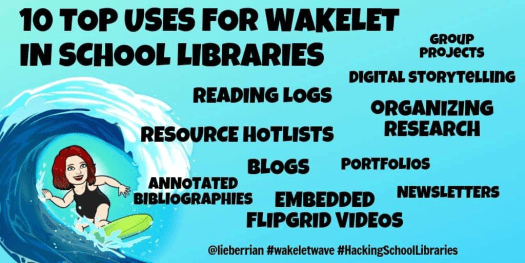
Even so, I’m still surprised to hear educators say, ‘I’m not really good with technology’ or ‘It’s easy for you.’ A pedagogically sound lesson, activity, or assessment is one in which technology is seamlessly integrated, has an authentic purpose, can’t be replicated by traditional means, makes learning fun, and saves time and effort. Wakelet is the tool that I wish had been developed when I was a student or starting out in teaching.
Here are my top 10 uses for Wakelet in school libraries:
1. Group Projects
Create a Wakelet collection for each of the groups in your class so your students can share their resources and finished projects. Invite students with shareable links, codes and QR codes. Forget snow days and inconveniencing parents with transportation. Students can work together virtually from their homes or anywhere else with Internet access. You could even create a global Wakelet project so your students can connect without having to worry about time zones.
2. Digital Storytelling
Students can create multimedia stories by uploading images and writing accompanying text. After adding an appropriate background image and header, they can self-publish their stories and share them with classmates, families, and friends.
3. Reading Logs
Just like adults with Goodreads accounts, students can track the books they’ve read and those they’d like to read. They can write summaries and book recommendations, and use emoji icons to rate books in their collection. They can even link the book records from their school library to their Wakelet reading logs.
4. Organizing Research
Forget those old index cards! Students can curate a variety of resources for a research paper or science project on Wakelet, including photos, links, YouTube videos, PDFs and tweets. Instead of relying on names of links, they can quickly select resources from their collections to read by viewing the thumbnails. If they haven’t yet narrowed down their topic, they can save bookmarks and organize them into collections afterwards.

5. Resource Hotlists
There’s a time and place for ‘Googling it.’ However, librarian created pathfinders and hotlists that direct to database subscriptions and reputable websites help young students focus and save time for older students. You can share your Wakelet collection by embedding it on your school library website and sharing the link through learning management systems (such as Google Classroom, Schoology, and Edmodo), email, and the Remind app. You can also customize Wakelet collections from bookmarks to differentiate hotlists for grade levels, subject areas, and abilities.
With the collaboration feature, Wakelet makes it easy for librarians and classroom teachers to create a dynamic collection of resources that could be modified immediately. Wakelet is also a must-have for makerspaces. Create maker stations with hands-on manipulates with accompanying YouTube videos and tweets to help your students become independent learners.
6. Blogs
Promote literacy in your library by providing your students with a platform for writing. Students can journal their thoughts or respond to prompts. They can keep their blogs private, share them with family and friends, or connect to other students under the guidance of their teachers.
7. Portfolios
By the time they’re ready to sit down and write their college essays, students often forget many of the essays they’ve written and the projects they’ve completed. Librarians are fortunate to interact with their students over a number of years. With Wakelet, students can create digital portfolios with links to their writing, photographs of their projects, and video presentations. These will help them to appreciate their growth as readers and writers.
8. Annotated Bibliographies
One of the strengths of Wakelet is that users can add text as well as other media. As an introduction to research, assign annotated bibliographies on focused topics instead of full research papers. An annotated bibliography is a list of resources, each followed by a brief evaluation. The students can use these annotated bibliographies as the starting point for their research notes, eventually graduating to a research paper with citations.
9. Newsletters
Keep your students, parents, colleagues, and administrators informed about what’s going on in your library. Highlight collaborative projects, special events, and reading celebrations. Share tech tips and book recommendations. Challenge your students to answer a trivia question. The possibilities are endless! Rotate student newsletter committees for each month so all of your students have a chance to market the library program.
10. Embedded Flipgrid videos
If you’ve always wanted to try Flipgrid but were waiting for the right opportunity, now’s the time. You and your students can add responses to your Flipgrids into Wakelet. Simply copy and paste them straight into your collections – like any other link – and they’ll display in your collection in media view. Now, your students can reflect on their learning through videos that can easily be added to any collection. Just imagine how epic those newsletters, blogs and digital portfolios will be!
Follow us on Twitter!
Join the Wakelet Community!