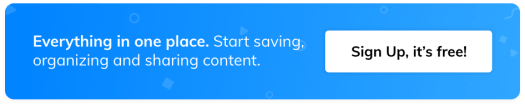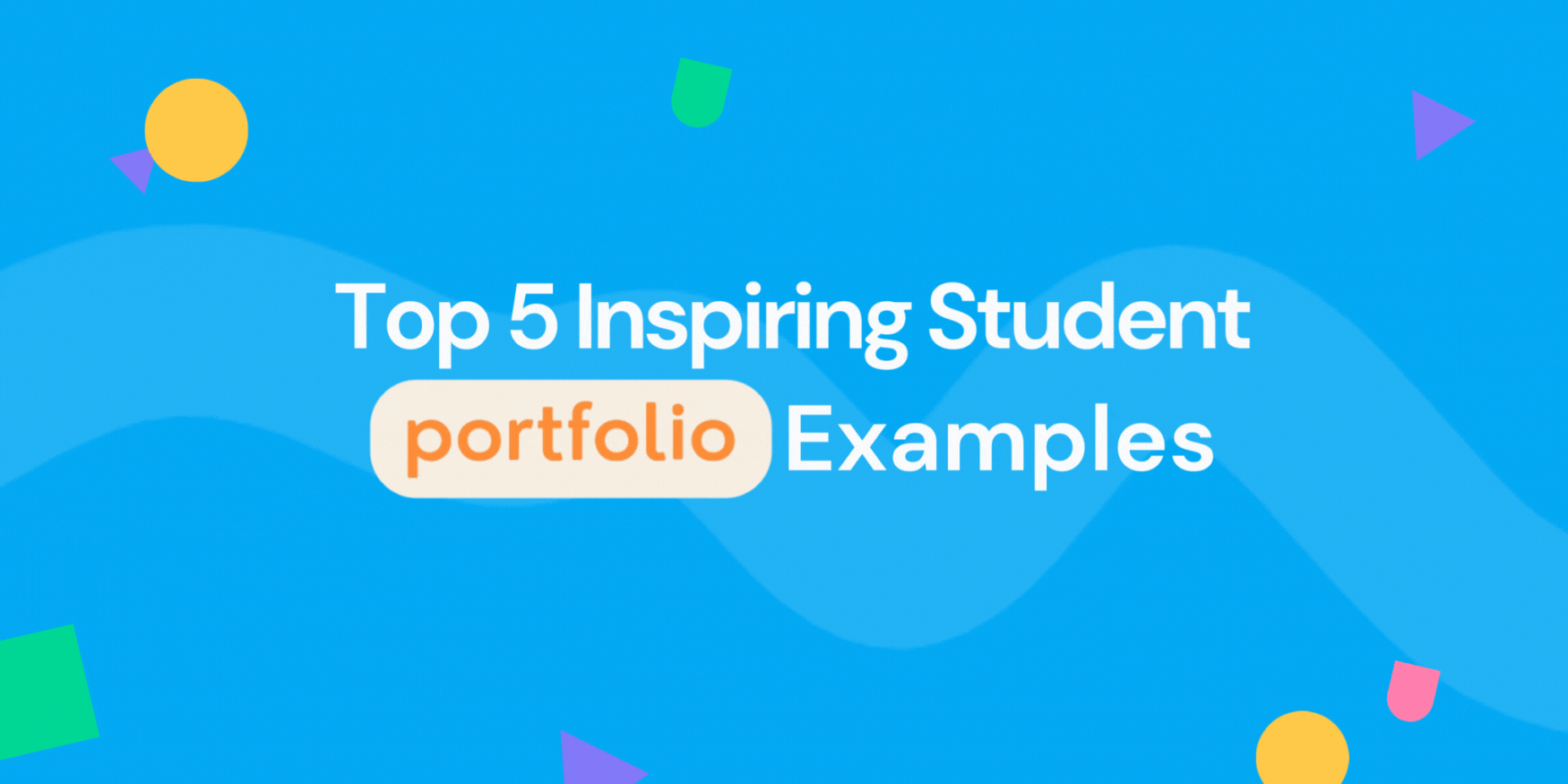How to personalize your Wakelet profile
It couldn’t be easier to make your Wakelet profile your own. Here are some of the different ways you can personalize your profile
Add images
Want your Wakelet profile to stand out from the crowd? You’ll need images! There are two different types of images you can include; a profile picture and a cover image. Your profile is the first thing people will see. Choose a picture of you (or your Bitmoji alter-ego if you prefer) or feature the logo of your school, business or organization. Think of your cover image as your profile’s background; you can opt for an image that reflects your interests, one of your favorite photos, or simply a bold block colour!
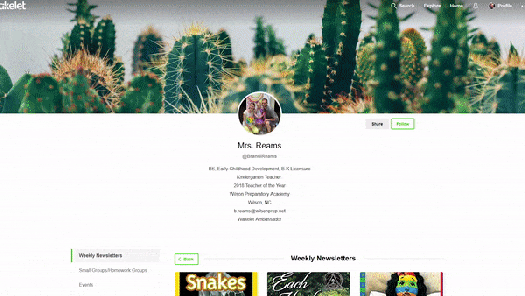
Make your description your own
You can use your profile description to start to tell your own story. Use the space to introduce yourself, list your interests and passions, the school grades that you teach, or the ways that you’ll be using Wakelet. And don’t forget; you can update your bio at any time. Just hit the ‘Edit Profile’ button to make changes – on desktop and on the app – and be sure to select ‘Save’ when you’re done.
Link to your social media
Wakelet lets you save everything, all in one place, and your profile page is no exception! You can link up to four different social media accounts on your profile to keep everything connected. Add links to your Twitter, Facebook, LinkedIn, Instagram or WordPress blog and each will be shown with the appropriate logo underneath your bio.
Organize with sections
Looking to streamline your profile? With our sections feature, you take organization to the next level. It’s especially useful when you have a lot of different collection covering a range of subjects. You can choose to group them by topic, interest, or class if you’re an educator. Create a section for your travel inspiration, one for your work research, and one for your class newsletters, for example. Simply drag and drop your collections into the relevant section and then reorder your sections in a way that works for you.