How to navigate your Nearpod lesson links with Wakelet
Want to include multiple links in your Nearpod lessons quickly and easily? A Wakelet appsmash could be the solution, as Laurie Guyon explains
Anyone who knows me knows that I love using Nearpod in the classroom. The level of student engagement and formative assessment you gain when you use the Nearpod platform is incredible. But, when I host training on Nearpod, I’m often asked about external links. Teachers want to know how they can create links in a Nearpod lesson, so that their students can access external content. The solution? Wakelet.
When Nearpodizing your lessons from PowerPoint, Slides, Buncee, or even a PDF, the links on your slides don’t open. Nearpod allows you to add web links on separate slides, but if you’re looking to share a number of links, that’s where the Wakelet appsmash comes in. Wakelet allows you to save all your links in one place and then connect it to your Nearpod lesson through one web link. This solution also keeps the learner focused and not lost in a sea of tabs.
How to appsmash Wakelet and Nearpod
It’s easy to get started! Simply take all the links that you would typically embed on a slide and save them into a Wakelet collection. From there, you can add a link to the collection into your Nearpod. When your students go through a live or student-paced lesson on Nearpod, they’ll be linked to the Wakelet collection. Students can click on any of the links or even add to the collection themselves if they’re working on a collaborative task. The collection will open in another tab on desktop or tablet so students will stay within the Nearpod as an active webpage.
I used this appsmash at #ISTE19 during my presentation, ‘Name that #DigCit’, in the Education Leaders Playground. As part of the presentation, I wanted to share some of my favorite resources related to fake news. I created a Wakelet collection containing all of the links I would traditionally have attached to a slide. I then added it as a web link on Nearpod. This link remains embedded within Nearpod and in the student notes document for future reference. Participants could also save the collection as a bookmark.
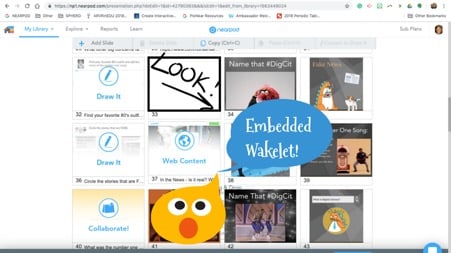
Wakelet work submission and accessibility
You could also use an embedded Wakelet collection in a Nearpod for students to submit their work. I teach courses online and often need participants to submit their assignments online too. I’ve found that Wakelet is the most seamless platform for student submission. All they need to do is create a link or save it as a PDF and add it to the group collection. From there, participants can view other’s work and learn from each other, without having to leave the Nearpod lesson. It’s a great way to showcase student work in an easy to navigate format.
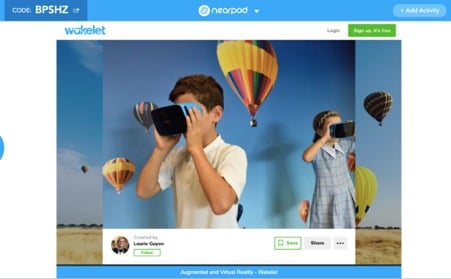
Both Wakelet and Nearpod also have the Immersive Reader integration. This makes both resources more accessible to your learners and allows for seamless movement between the two platforms, making this appsmash even more amazing! Now, when I’m asked how to add links to a Nearpod lesson, I have an easy, timesaving solution to offer. Using Wakelet within your Nearpod lesson transforms lesson planning and learning.

