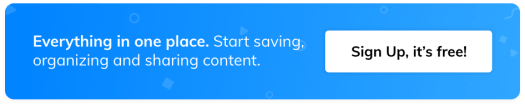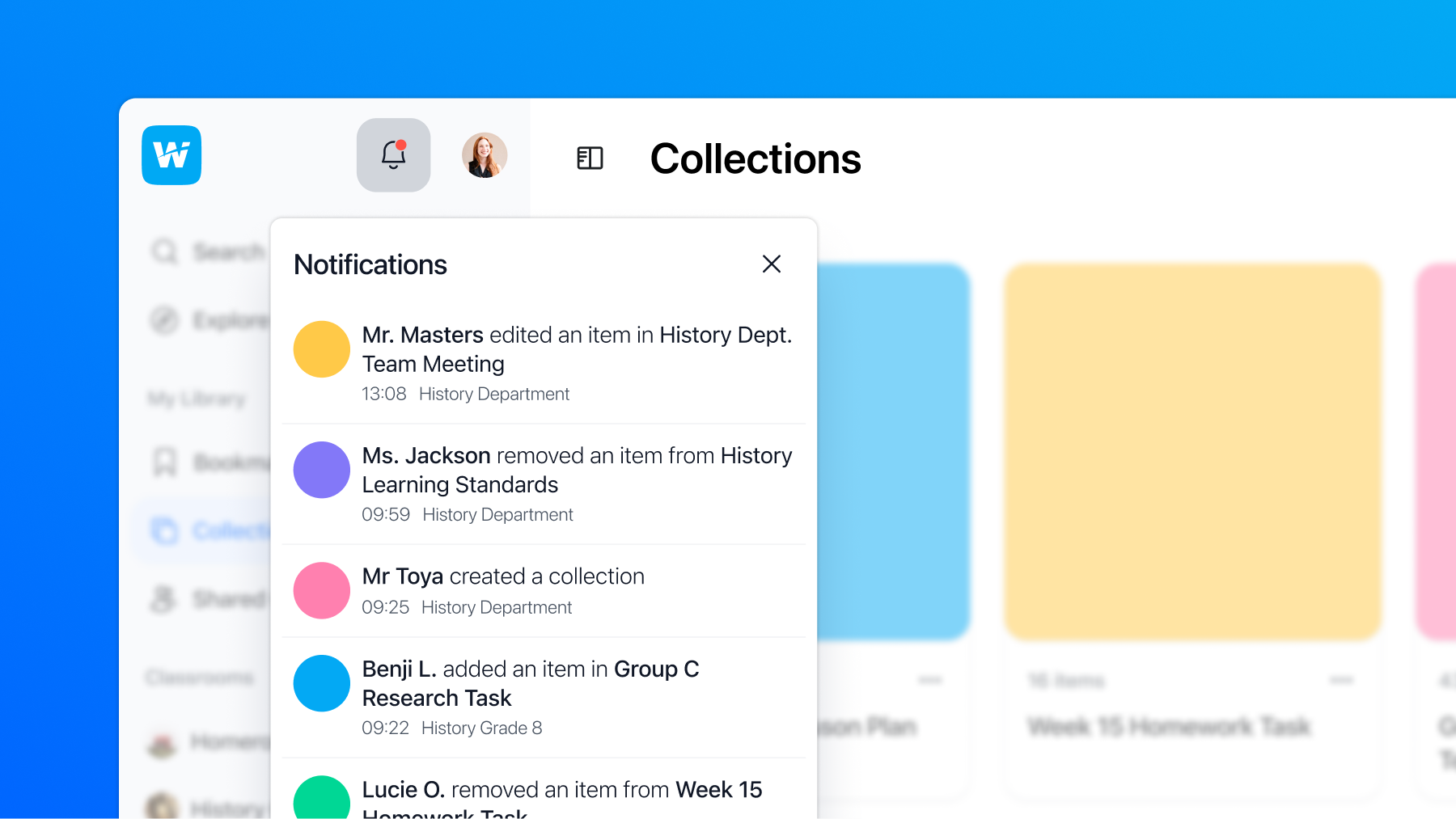Content curation with Wakelet
By Marjolein Hoekstra @TweetMeet, organizer of the monthly #MSFTEduChat TweetMeets for Microsoft Education.
“A content curator explains why a resource is relevant and
how it contributes to a better understanding.”
What is content curation?
Imagine you’ve quickly bookmarked a couple of valuable web resources in a public Wakelet collection. As the creator of that collection, you know exactly why you’ve chosen these specific pointers and what makes them relevant to the topic of your Wakelet collection.
Now, imagine you’re another person curiously opening your Wakelet collection. All they may see is a list of bookmarks, without any commentary or context. For them, who may not have your background knowledge and experience, it’s more difficult to figure out if – and why – they should open your links.
That’s precisely where content curation comes in: it’s all about providing context and meaning to resources that you share, whether it’s in a Wakelet collection, on Twitter, on your blog or anywhere else. A content curator explains why a resource is relevant and how it contributes to a better understanding.
Read on to learn what content curation looks like and how you too can become a content curator and improve the quality of your Wakelet collections.
What does content curation look like?
Open the SuperWakelet that the hosts of the October 2019 #MSFTEduChat TweetMeet are creating together. A SuperWakelet combines multiple Wakelets into one collection. The topic for this month is STEM, NASA and space education:
https://wakelet.com/wake/dcfcc787-d24a-4a3b-8405-00680c16657d
While viewing the SuperWakelet, pay attention to the following details:
- The SuperWakelet itself has a clear title and description.
- Each individual Wakelet provides context through the host-name, their hyperlinked @Twitter name, and bio.
- Each Wakelet is introduced with a Flipgrid video.
- The individual items in each Wakelet may contain text commentary from the Wakelet creator.
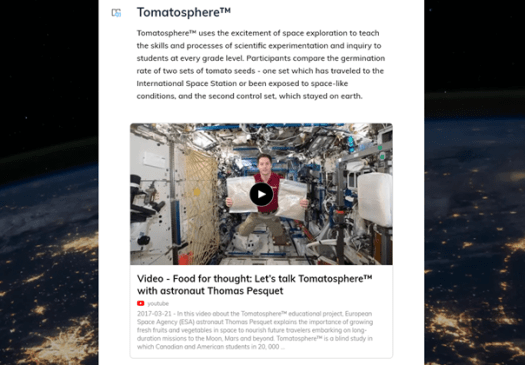
Improve your own Wakelet collections through content curation.
Do you want to improve the quality of your own Wakelet collections by adding more meaning and context?
Follow these two checklists:
Creating your collection
- Provide a clear title and description.
- Pay attention to the cover image and background image.
- Write an introduction describing the scope and purpose of your Wakelet collection.
- Add your name as the Wakelet creator.
- Indicate the date your Wakelet collection was most recently updated.
- Add your contact details.
Adding items to your collection
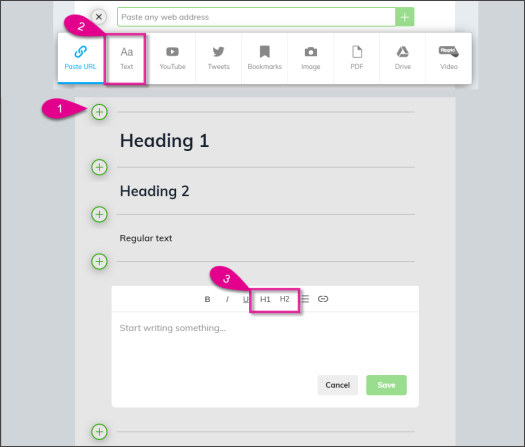
Group your items visually by inserting Wakelet Text items. Select the H1 or H2 heading style from the menu and add more text to describe the group.
With each item you add, ask yourself if its purpose is sufficiently clear on its own. If not, consider any of the following:
- Insert a text annotation. Provide context and background information. The beauty of this is that Microsoft Immersive Reader is integrated with Wakelet Text items, which allows Wakelet viewers to have the text read out loud to them.
- Insert a screenshot, image or animated GIF.
- Provide captions with your images.
- Add the link to a web-based audio clip of your own voice, for example through SoundCloud.
- Record a Flipgrid Shorts video.
After completing your Wakelet collection, it’s always a great idea to show it to others and welcome their feedback.
At @TweetMeet, we’re avid Wakelet fans and we love discovering new ways to use it. We look forward to seeing you become a content curator!