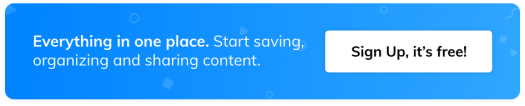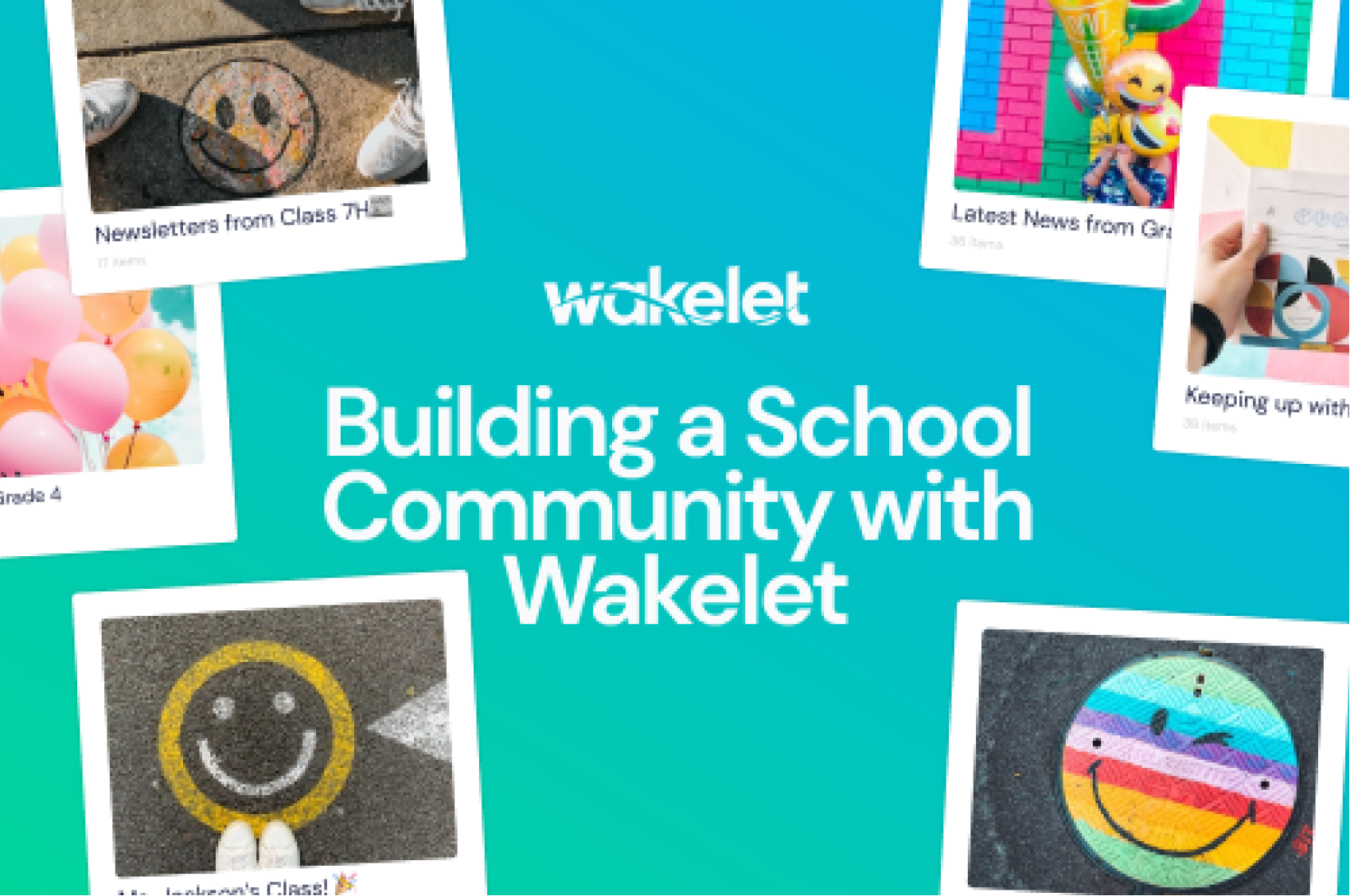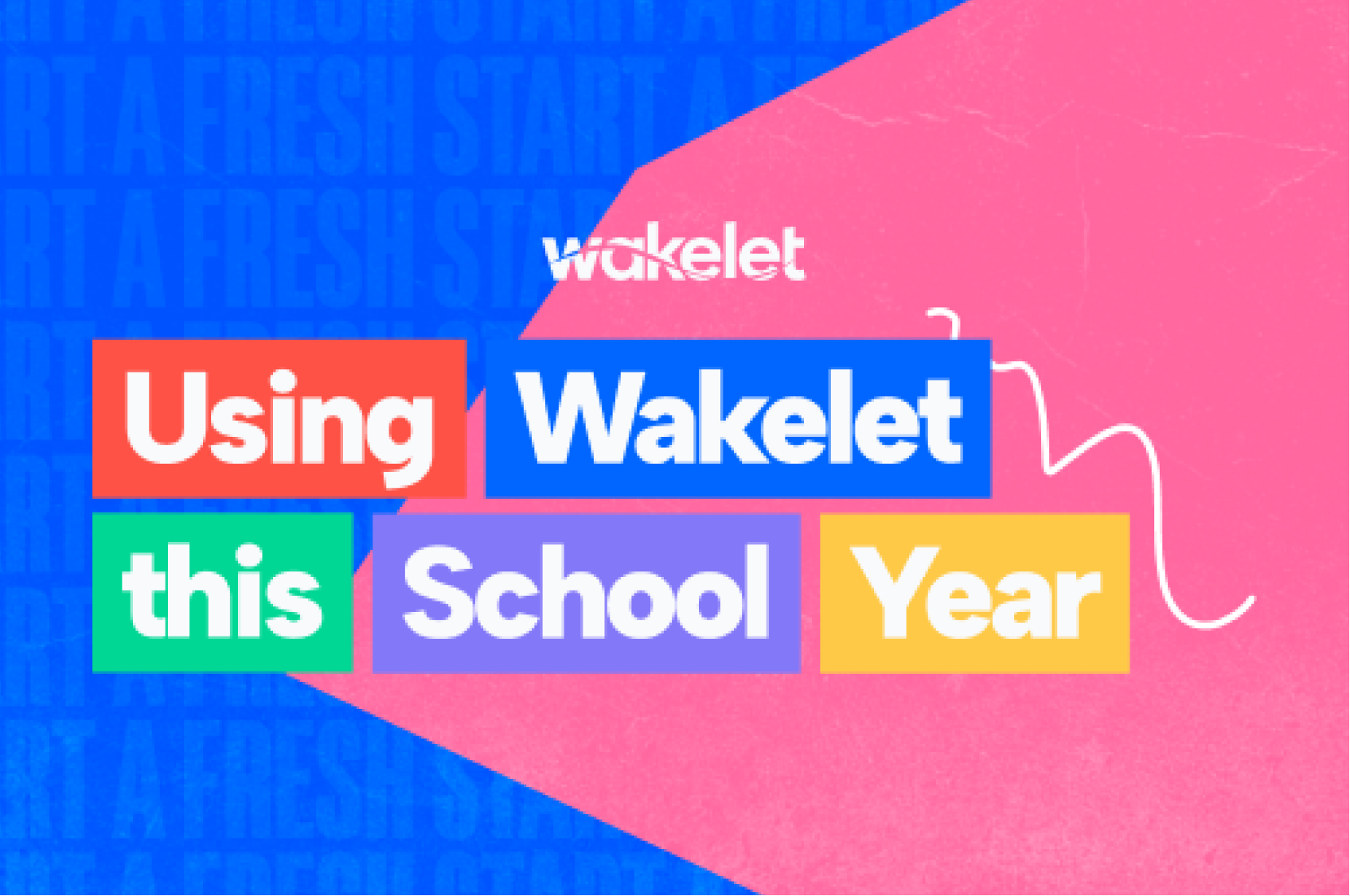How I use Wakelet in my class: by Kamal Preet
EDUventures of Kamal Preet, a Middle School Science Teacher in Bangalore – India, as she surfs the #WakeletWave in class.
To nurture our students as 21st Century learners we need to develop their 4Cs- Critical Thinking, Communication, Collaboration, and Creativity. But with a growing library of free and open educational resources, it is critical that we also teach our students the 5th missing C – of Curation, the ability to sift through the noise, to gather multi-modal content, to analyze, to organize and to synthesize it into a collection that can be used to communicate a story or an idea, making it more usable and accessible to all. Here in lies the power of Wakelet, a multi-modal content Curation/Creation tool that works like an ‘EdTech Swiss Army Knife’.
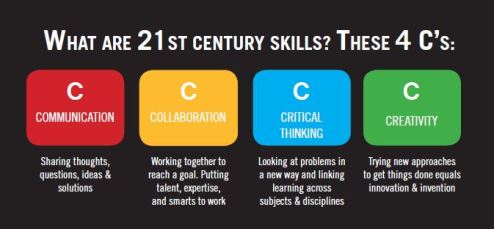
The inspiration behind the motto; “The Humans are Coming”
Despite all the amazing algorithms and AI at our disposal, when it comes to connecting pieces of information and telling stories, the Wakelet folks believe that humans hold all the cards! That’s the inspiration behind the motto; “The Humans are Coming”.
For one, you can curate or bookmark anything that has an address on the cloud – videos, podcasts, links to websites or blogs, images, PDFs, Microsoft or Google docs, other bookmarks and even tweets! This is done through Collections.
You can also personalize the collection, by including your own notes or images, PDFs and even record videos directly into your Wakelet collection with its Flipgrid integration. A feature worth mentioning is that when you add YouTube links, students view the video in Wakelet, not YouTube – a nifty feature, especially with younger students. Wakelet with the inbuilt Immersive Reader facilitates non-linguistic representation, ensuring that the information is accessible to all learners. If you like Pocket or Padlet, you will love Wakelet; it is all that and more with its seamless integration with both Microsoft Teams and Google classrooms.
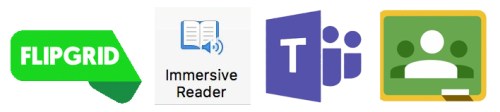
With the QR code feature it can easily be embedded virtually anywhere allowing your collection to be shared with others who need not even have a Wakelet account! Just share a unique code or link with them and they can join the collection and contribute their own content. This feature lends itself beautifully for collaborative student projects. And the best part is that these collaborations need not be limited to your classroom or school, you can even collaborate with your Skype partners and GridPal’s classroom!

Wakelet provides an easy interphase to connect with your students beyond classroom hours. They can collaborate on the multimodal platform to research for the project – creating a visual bibliography, use it to create fresh content by adding their own text, images and video recordings (think Flipgrid videos), create portfolios and share reflections. This can be done for each project to develop a class ejournal.
Here are some other ways I use Wakelet in my classroom:
1. To curate resources for students so that they get on the job quickly & do not waste time looking for suitable resources. This comes in especially handy for my younger learners when I have to be absolutely certain of the sites they visit.
2. To differentiate content – by maintaining additional resources for students interested in a topic beyond the text book. I nearly forgot to mention that whenever you create a collection or a ‘Wave’ it is set to private mode so it is visible only to the creator of the site. You can choose to make it public & share it a select group of students.
3. To Encourage active listening by sharing weekly podcasts.
4. To open my classroom to the world in the form of newsletters, parent communication and multimedia publications. Parent communication was never so easy, you can add text with important notes or reminders, share pictures or post links of videos of classroom activities that have happened during the week or even share links to videos you are using in the classroom as teaching aids. An awesome feature that gives a professional touch is the different types of layouts built into Wakelet – Media View, Compact View, Grid View and Mood Board View, providing you with enough versatility to share your curated content in the best visual way possible with minimal effort.
5. For a quick revision of important concepts just before the assessments.
6. For my own Personal Development – it’s like my pouch, everything important goes in here. I also use it to curate my Social Stories and Reflections.
7. To track & share student progress in the form of Student Digital Portfolios.
So if you haven’t already tried out Wakelet, give it a go… Here is a short tutorial on getting started with Wakelet, created by my 14 year old student – Simar.
Follow us on Twitter!
Join the Wakelet Community!