App-smashing Wakelet + Genially: by Aili Olichney
Aili shares her brilliant ideas for how you can combine Wakelet + Genially to foster collaboration in your students, and create something cool!
As schools and universities continue to move their classes online, projects that can keep students engaged and collaborating are more valuable than ever. Teachers pull out their ideas for remote learning, and often find that many are too complex to execute at a distance. I’d like to share one of my favorite end-of-unit projects that works great for in-person lessons and distance learning.
Spoiler: This is a class blog project, and it’s better than any you’ve tried before.
You use two simple tools: Genially for easy-to-make visual content, and Wakelet as the glue and structure to bring it together. The results will blow any blog-type project you’ve tried before out of the water. Why? Because it’s simple and students feel like they’ve made something cool. Not teacher cool or outdated-class-blog-that-looks-like-the-90s cool, but actually cool.
For those of you who aren’t familiar with the powerful all-in-one media creation tool, Genially has become my go-to tool for creating engaging, visual materials for my class. I also have been introducing my students to it from the creator end, allowing them to impress me and their classmates with book projects, water cycles, interactive posters about key historical events and just about anything else you can imagine. Genially can be used to make all kinds of content: from presentations to digital escape rooms, quizzes to infographics, interactive images and more. Here’s an interactive image you can explore!
Wakelet is the incredibly intuitive platform that will bring your projects and students together in a flash. As teachers, we have a large amount of knowledge and tons of ideas. All we’re missing is time, and that’s exactly what I win back with Wakelet. Students and teachers can create Collections: these are web spaces where we can quickly add text, youtube videos, class materials, Genially creations and more. This allows for the easy creation of blog posts and group projects.
Now that we know what our tools do, here’s how I use them in my class to foster collaboration among students with end-of-unit or even end-of-year projects.
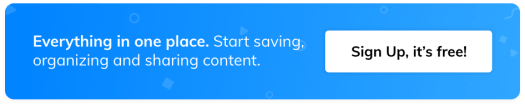
True to my teacher roots, I always show an example of the final result first. This is a demo I made for my first class that tried this out. It’s simple, and my students’ projects put mine to shame, but it should give you an idea of the basics. As I’m sure you’ve realized, these group projects can be as complex as you and your students want them to be. (I get asked about the description a lot. My student groups get to choose a name for themselves. Team Spatula is one of our groups!)
Onto our project! For students, the basic steps are to:
1. Create headers and add text in a Wakelet collection to structure their group’s post.
2. Make visual components in Genially. Start them off with Interactive Images, and the sky’s the limit!
3. Copy and paste Genially creation URLs into their Wakelet collection to add meaningful content.
It seems too good to be true, right? Here’s how to make this project happen as a teacher:
Before you go online, divide your students into groups. If your class is studying ancient civilizations, you might break students into groups of 4 or 5 students and assign each group a civilization. English classes could break students into groups where each group is assigned a different book or section of the same book.
Alternatively, you can ask each group to do their own take on the same assignment. If your science class is studying cells, have each group make a post explaining the difference between plant and animal cells and a few other key points. You can provide a short list of the information they should cover and then give them free reign to add as much additional information as they like. These projects give students a space to be creative and work together to create something they’re proud of. You may even want to let students choose their topic.
Once you have your groups assigned,
- Have each student sign up for a free Wakelet and Genially account. They can access both with Microsoft and Google’s single sign on.
- In your own Wakelet account, create a collection for each group, and invite students from each group to their collections with the option to Invite Contributors. Each student will now be able to edit their group’s collection.
- If you’re teaching remotely, set your students up for success by sharing a tutorial with them on how to make interactive images with Genially. I send students this explanation and show them this one-minute video to get them started.
- Show student that they can add Genially creations to their Wakelet collection by simply copying and pasting their URL into Wakelet’s Paste URL option.
That’s it! Now you can cut your students loose.
For their first Wakelet + Genially creation of the year, I tell students to start with interactive images when getting familiar with Genially, and I’m always surprised by how many choose to go above and beyond to make other kinds of creations.
I can’t wait to see your class’s blog posts. I’ll be searching Wakelet for them as we try and end this unpredictable school year on a high note. Stay strong, teachers. Our students need us!
About the Author:

Aili Olichney is an English Language Arts teacher who is always on the lookout for new ways to make learning more exciting. She writes about ways to use edtech discerningly to expand the number of possibilities in the classroom. She loves to travel and spends her spare time singing and trying not to kill plants in her garden.

