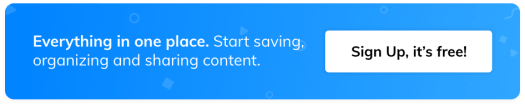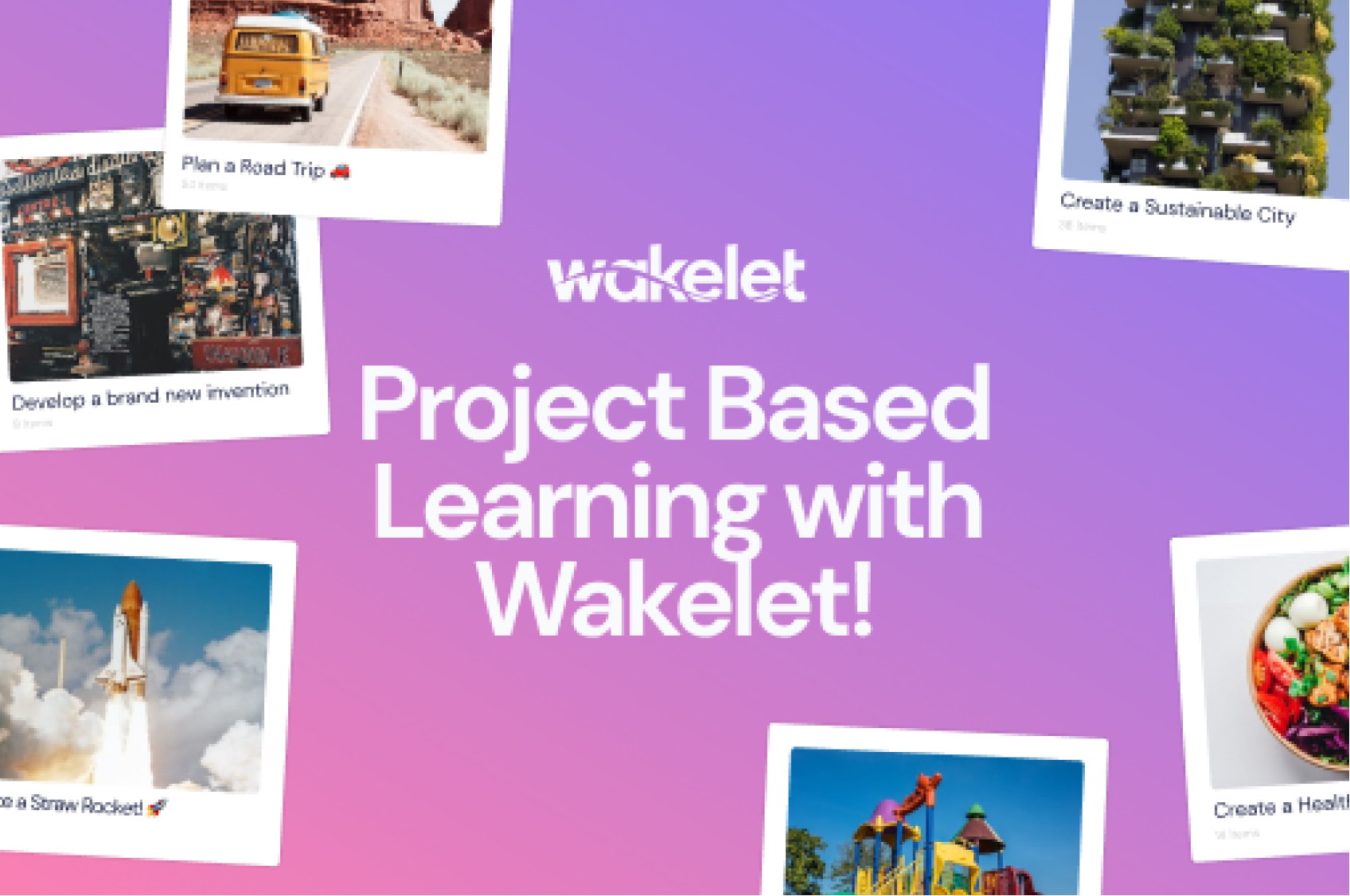Using the Wakelet Google Chrome Extension: by Evan Mosier
Evan’s using the Wakelet Chrome Extension in so many awesome ways!
By now, if you’re familiar with Wakelet, you’re well aware of how vast and incredible this tool really is! Everything from transforming the sharing of classroom content, to helping out with library research, to being a perfect place for students to contribute their knowledge or findings. But, if you install the Google Chrome Wakelet Extension, the options for taking this tool next level are plenty!
The first thing to do is download the Wakelet Extension from the Chrome Web Store. Once the Wakelet Extension is installed, there are a variety of options available to users that allow you to curate as you’re surfing the web or social media. The magic happens with the blue “W” now located in the extensions menu next to the omnibox. Then, if you would like to save something to a Wakelet collection, click on the “W” and save your content in as little as two clicks!
There are several reasons that a teacher may want to use the Extension. First of all, if your students are preparing to learn about a topic, provide them with a Wakelet collection of resources including images, website links, articles, videos, and even personalized text to accompany those. This could allow students to become more comfortable with the material they’re about to learn. This could also be done to set up a research project, such as National History Day. Imagine the time that it would save, and the quality of content students would produce if they were able to have a collection of resources to start from!
Also, and along those same lines, is the option of creating a list of resources and videos to showcase safety in a lab, or kitchen. This allows for teachers, whether it be in a foods classroom or a shop class, to not only share pictures, but website resources, videos, and personal comments from the teachers to keep students safe.
Additionally, if an administrator wanted to share resources to his/her staff, they could easily create a Wakelet collection of all the sites, Google files, and videos that teachers may need. This can all be done without leaving their browser, or copying and pasting a bunch of links!
There have been some concerns over the difference between the extension and setting up a Google Doc. While a Google Doc is another way to curate resources, the layout is not favorable for the multitude of items one may want to embed in their collection. Plus, changing out items in the collection, or asking students to contribute is incredibly easy!
Additionally, curation of material can be done with many social media sites, like Twitter! Imagine being able to save a tweet and keep scrolling! With the extension, a Wakelet icon appears at the bottom of all tweets. Then, click the “W” logo on the tweet and add it to the desired collection. This could be powerful if you’re searching for a certain hashtag and want to save information from, but don’t want to have to copy notes or screenshot them. Just simply add them to a collection using the Wakelet extension! This “on the go” curation can be an extremely efficient use of the Wakelet platform.
Overall, if you’re not using the Wakelet extension, what are you waiting for?! There are so many outstanding uses beyond what I have shared. If you have other ideas, or questions on how to implement these, or just simply want to share that you, too, are riding the #WakeletWave, reach out to me on Twitter @emosier3!