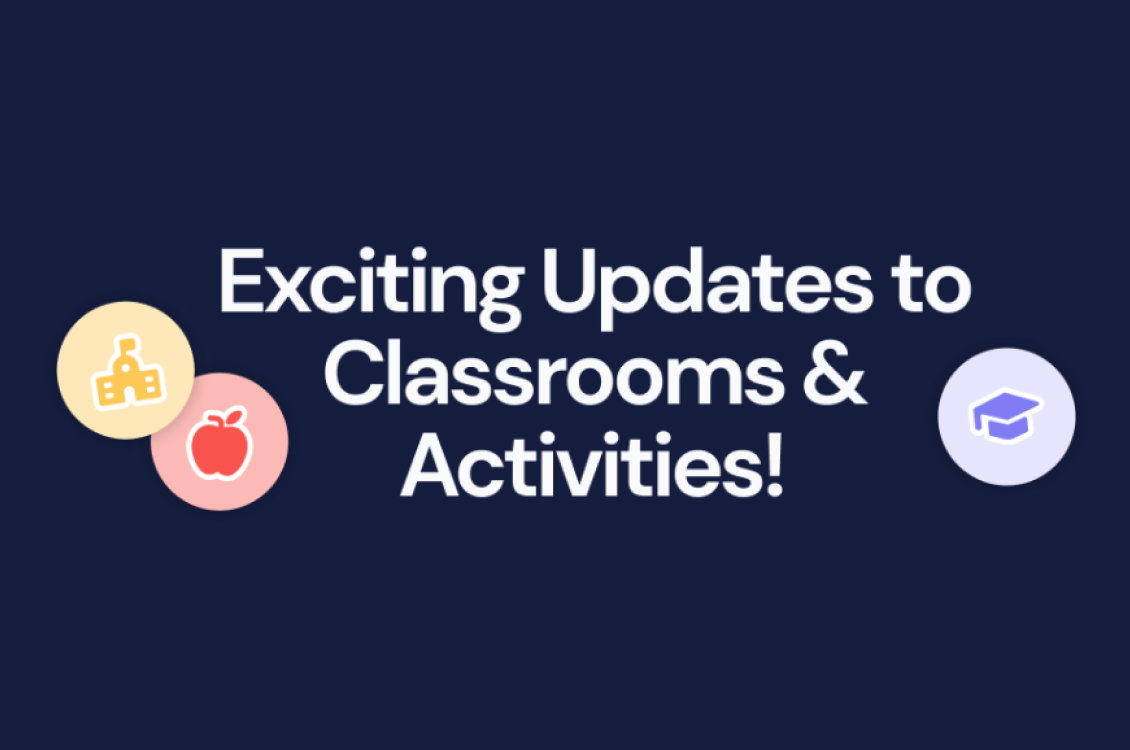Wakelet News: Import student accounts directly from Microsoft Education
Great News! Your students can have their very own safe, secure Wakelet accounts: find out how to import them directly from Microsoft Education here!
Wakelet is a free online curation tool that allows users to tell a story, share learning, curate research, and communicate ideas. Wakelet is a great tool for administrators to showcase their school, provide newsletters to parents, and for teachers to build self-paced lessons for student engagement! Users can quickly add items to a Wakalet collection, and have a multitude of choices at their fingertips: URLs, PDFs, Images, OneDrive files, text, and Flipgrid videos!
You can now import student accounts to Wakelet, directly from Microsoft for Education! Here’s how:
You can now import and create safe and secure Wakelet accounts for students of any age! Students can create collections, digital portfolios, collaborate on learning projects, and curate materials about favorite topics with their classmates, and teachers can easily moderate their work!
• To access student accounts, go to Wakelet and sign-up for an account or sign in to an existing account.
• Select the Classrooms tab in your Wakelet home area.
• In the top right-hand corner of the next screen, choose Import Groups. Choose Microsoft and sign in with your Microsoft credentials. Here, you can assign permissions to your students, so you can choose which features on Wakelet they have access to!
• Select the student accounts you would like to import into Wakelet and they will now appear in your Wakelet Admin Panel!
• You can select the features your students have access to, including YouTube, Twitter, Unsplash, Flipgrid and GIPHY. When you’re ready for your students to utilize their accounts, they may use (SSO) single-sign-on using their Microsoft accounts to log-in to their Wakelet accounts and begin creating!
• To view student collections, give feedback, or assess student work, just go to your Admin Panel, select a classroom, and choose a student name or ID. If at any time you need to delete a student account or a classroom, you may do this by clicking “Remove.” If you accidentally delete either, you have a 30 day grace period to fully restore. Refresh to see new students by clicking the “Refresh” option.
Get started today!🚀
Student accounts are perfect for users under 13 years of age and will provide teachers the ability to implement Wakelet for learning while monitoring student creations in a safe online environment.
Microsoft for Education and Wakelet make it easy for your students to access student-paced lessons, critically think through curation and information literacy skills, and is a powerful way to encourage students to showcase their work by creating digital portfolios or empower them to become Wakelet Student Ambassadors!