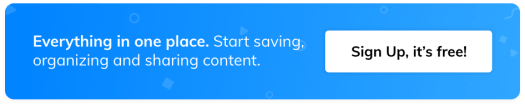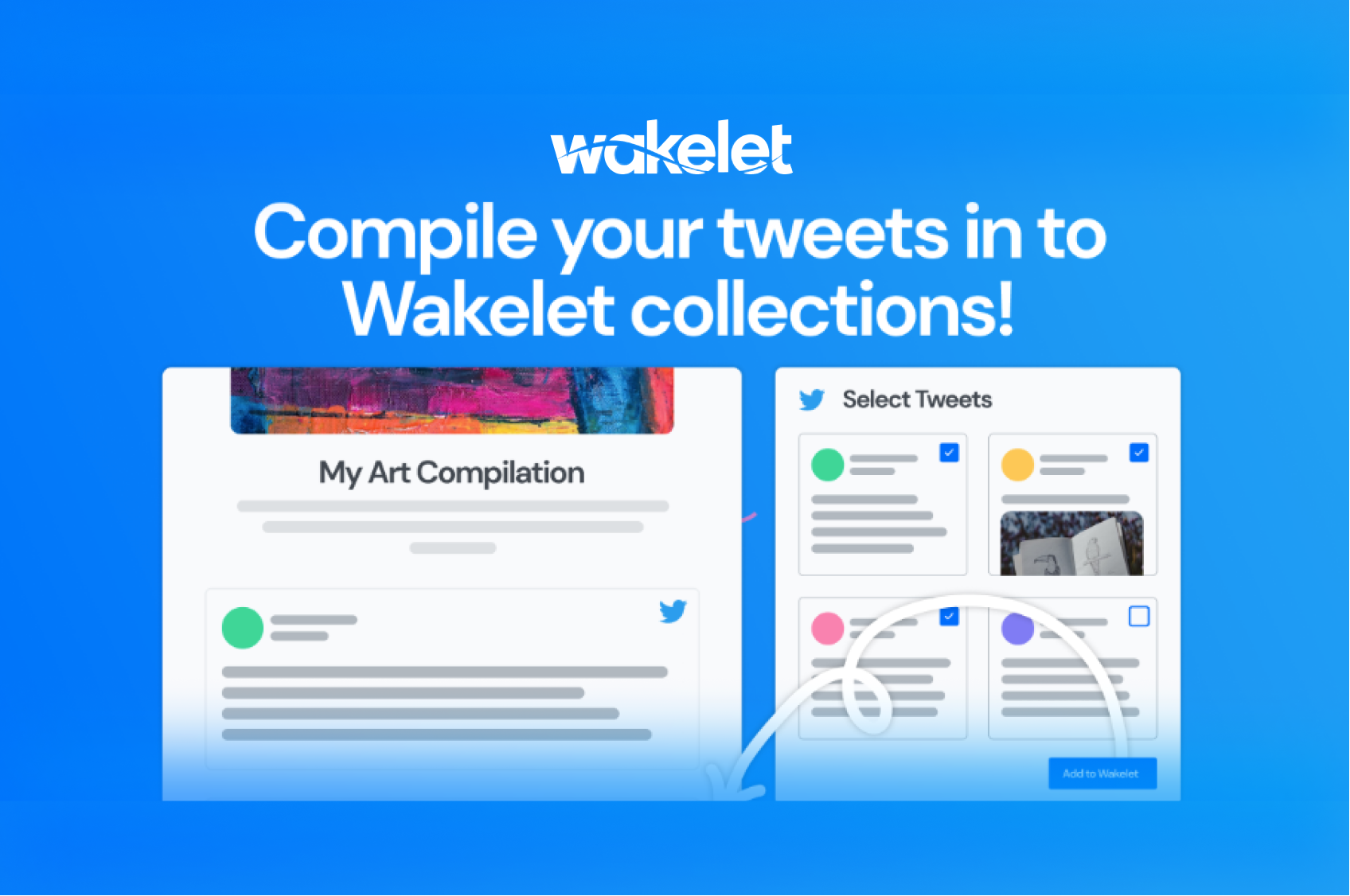10 steps to easily archive a Twitter chat
Had a great Twitter chat but worried about losing it forever? Wakelet is here to help. Callum Nightingale explains how to easily archive a Twitter chat
We love Twitter chats. Whether you’ve spent a couple of hours sharing thoughts and ideas with people in your industry or your favourite actor has opened up their feed to a Q&A, Twitter chats can be great. But they don’t last. And before you know it, all those conversations are lost at the end of an endless scroll. Missed the start of the conversation? Then it can be even more difficult to keep track of.
The solution? Archiving tweets on Wakelet. It’s easy, quick, and means you’ll be able to revisit those conversations, share them with friends, or embed them into your website or blog.
And if you’re in need of inspiration, you can check out a few of our favourite Twitter chat archives on Wakelet here, here, and here.
How to get started
First things first, head over to Wakelet.com to create your free account. You’ll immediately land on your homepage – this is your personal space, the place where you can create and view your collections. And creating your first collection is easy; just click the ‘Create a story/collection’ button. You can then give your collection a title, add a description and customise it with a cover image.
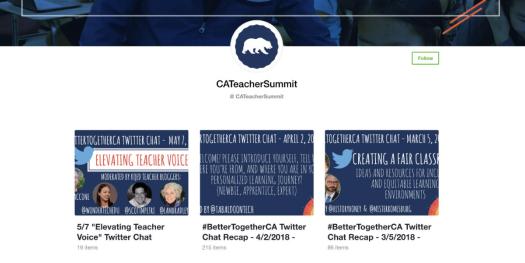
How to archive a Twitter chat
Right, now we’re ready to start archiving. And on Wakelet, it really couldn’t be easier. Click on the ‘Add from Twitter’ button and connect your Twitter account (you just need to sign in with your handle and password). Next, you need to find your Twitter chat. Search using a hashtag, a search term, or by Twitter handle.
The search results will bring up the last 50 related tweets, and you can scroll down to load another batch of 50, and so on. You can choose to select all or pick and choose the ones you don’t want to lose by clicking the + buttonWant to view your chat from start to finish? Simply choose to add the tweets in reverse order!
Curating your Twitter chat
As if by magic, all the tweets you’ve selected will automatically be added to your collection. After that, it’s up to you whether you want to reorder them or add notes, images or documents to add context or tell your own story – you’re in control.
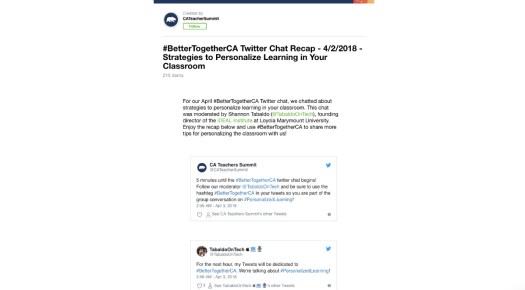
When you’re ready, you can keep it private, share it with friends and family via email, social media or QR code, or share it with the world by making it public!
And if you want the people involved in the Twitter chat to know about your collection, click the ‘Notify’ button – it’ll allow you to tweet your collection and automatically tag the people who took part (just tick their names when we prompt you).
Easy right? But don’t worry if you get stuck or need some support, the Wakelet team will be happy to help. Please don’t hesitate to get in touch at support@wakelet.com