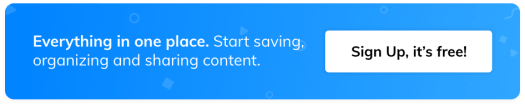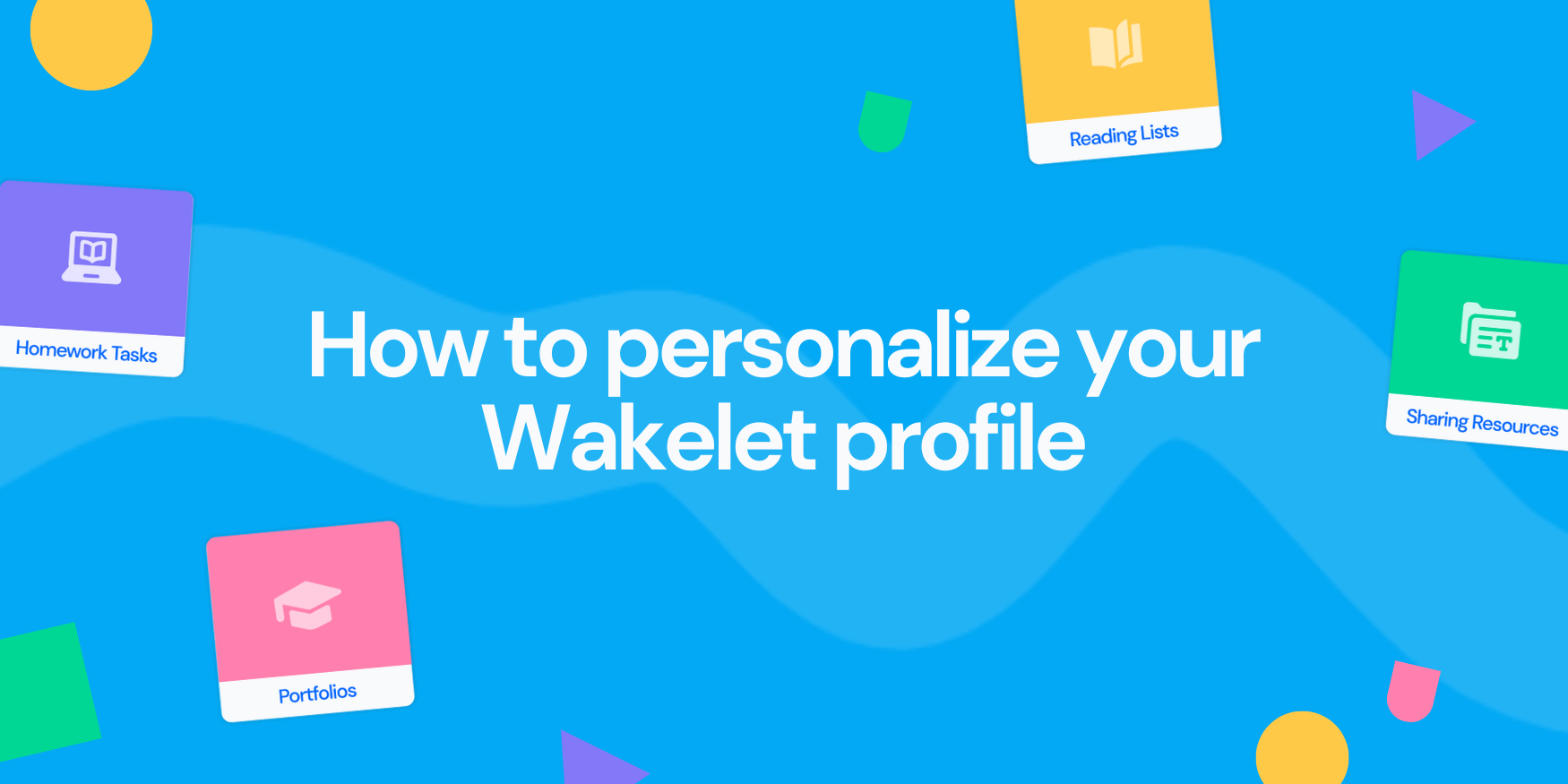4 ways to use Wakelet and Microsoft Teams
Thanks to our Share to Teams and Teams tab integrations, it couldn’t be easier to appsmash Wakelet and Teams. Here are four awesome ideas to help you get started
Provide a resource hub for students
Whether you need your students to write an assignment or prep for a class debate, it’s all too easy for them to get distracted online. Let loose on the Internet, there’s no telling where they’ll end up (and how many cat videos they can get through!) By curating a collection of resources in Wakelet, and then adding it as a tab to your Class Team – you can make sure that your students are drawing from a bank of quality content, rather than getting distracted or confused by poorly researched articles and fake news.
Enable student collaboration on group projects
By combining Wakelet and Teams, you can encourage students to collaborate to create group projects that they can then share with the rest of the class. Create a group collection on Wakelet and invite students to add their own content using links from across the web, PDFs, images and text. You can then simply click ‘Share to Teams’ or use the Wakelet app within Teams to allow the rest of the class to view it and add their own thoughts and feedback.
Share resources and ideas with your team
Good ideas deserve to be shared! Whether you’ve come across a great lesson plan idea, an innovative way of teaching a particular topic, or a conference highlight feed, why not curate a Wakelet collection filled with helpful resources? Then, you can simply add it as a tab in Teams and share it with your department, the entire faculty, or your PLN. It’s also a great way to make sure that colleagues who have to miss out on events – talks, webinars, conferences and more – can catch up and align with those who did attend.
Streamline your semester planning
When your team or department is planning for the year or semester ahead, it’s easy to end up swamped by endless spreadsheets, presentations, and guideline documents. With Wakelet, you can streamline the process and store everything in one place. You can upload documents as PDF files, add links from across the web, videos, tweets, images and more and create a collection to share with your colleagues in Teams. It could be anything from a collection of SEL resources to Minecraft lesson ideas!