5 great Wakelet features you might not know about
Whether you’re new to Wakelet or not, you might have been missing out on these five great features! Wakelet Superhuman Brad Dale explains all
Wakelet is constantly coming up with new features that enhance the user experience. While I could easily share 15 or 20 Wakelet features that I love, for this blog, I was asked to share five features that you might not already know about (don’t say anything, but I did manage to sneak in a 6th – shh!)
Feature 1: Download a collection as a PDF
This feature allows you to download a collection as a PDF and share it with others. What takes this feature to the next level is the fact that all of the items in the collections have live links that take you directly to that item online.
Embedded below you’ll find a GIF that takes you through the process of downloading a collection as a PDF:
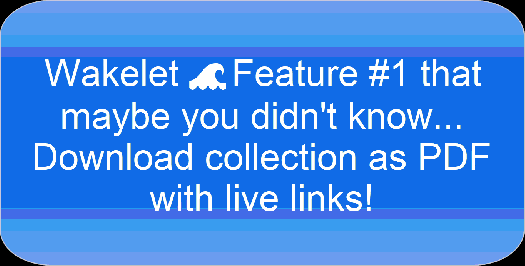
Feature 2: Add a GIF to your cover or background image
GIFs are everywhere and they can help to portray a feeling or emotion in a really fun way. Go ahead and add a GIF to your cover image, background image, or even in the collection itself!
While there are numerous sites to find a GIF, the one I used in this example was GIPHY. Once I found the GIF I wanted to use, I right-clicked on the GIF and saved it to my computer. Next, after selecting add a cover (or background) image, I selected upload an image and chose the GIF. (P.S. Go Phillies!)
Embedded below is a GIF showing how to include, well, a GIF, in Wakelet.

Feature 3: Make a copy of a whole collection or individual item in Wakelet
When you come across a collection that you’d like to make a copy of or add to, you can! All you need to do is look to the bottom left of the collection and select ‘Make a Copy’. You’ll now have an exact copy of the collection in your Wakelet home area. To make this feature available for others to be able to make a copy of your collection, be sure to select ‘Enable Copy’ when creating a collection.
However, maybe you don’t want to copy a whole collection but just an individual item. Simply hover your mouse to the side of that item and select the ‘Save Item’ icon. You can then add that item to a collection in Wakelet.
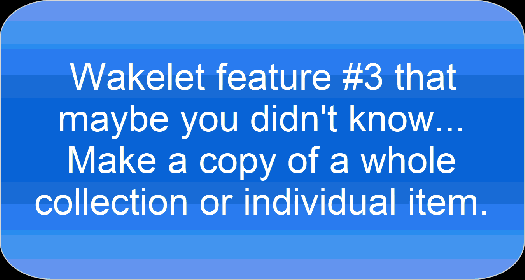
Feature 4: Rearrange your items quickly with easy reorder mode
Let’s say you have a number of items in a Wakelet collection but you’d like to change the order that items appear in.
Make sure to select ‘Edit Collection.’ Then, select ‘Easy Reorder Mode’ (you’ll find it above the first item in your collection.’ You can use your mouse to drag each item to where you’d it to appear or you can choose ‘Move to Top’ or ‘Move to Bottom’ of the collection. Remember to save when you’re done.

Feature 5 (and 6): Right click to add and notify
Wakelet’s browser extension is an amazing tool that makes saving content to your collections easy. It also comes with its own set of features! One feature that’s built into the extension is the ability to right-click on a link and add it directly to a collection. It’s such a time saver and I use it numerous times a day.
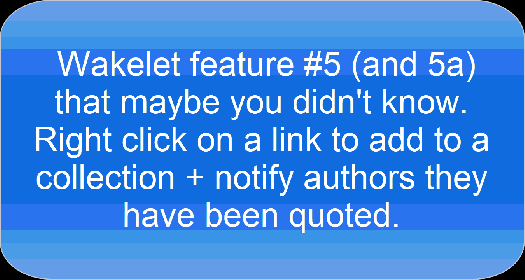
My special bonus feature is that whenever you add a tweet to a collection, you can quickly and easily tweet the collection and let the authors of that tweet know that they’ve been quoted. To do this, select the ‘Notify’ button on the bottom left-hand side of the site. Once selected, all of the authors of tweets in your collection will appear. You can choose to select them all and then click the Twitter icon to tweet the collection to them. This worked great for me as Richard Byrne reached out to me and thanked me for including his Tweet about measuring distance in Google Earth in my collection. Pretty cool!
Brad Dale is an elementary technology specialist teacher at Methacton School District in, Eagleville, Pennsylvania. Brad has taught for 21 years as a regular ed teacher of 2nd, 3rd, 4th, 5th grades as well as a math specialist.
Brad enjoys spending time with his family ( including climbing mountains in Vermont), playing and watching sports, writing blog posts about technology, and telling dad jokes!
Wakelet profile: @BradDale3497
Twitter: @bradjdale
LinkedIn: Brad Dale

