How do I divide my page into sections?
Ready to take Wakelet to the next level? You can now organize your collections into sections with our latest feature
As a Wakelet curator, we know that you’re probably a natural organiser. Whether it’s color-coding your wardrobe just so or collecting every vinyl by your favourite band, you’re someone that wants everything in its place.
And that’s why we’ve created sections.
It’s for you; for the people that like to go above and beyond when it comes to organising their Wakelet profiles.
Not only can you now categorise your collections within sections, you can tell a story with your collections through the titles you choose.
So, what are you waiting for? Here’s how to divide your page into sections:
To edit your sections
Ready to start using sections?
First, head over to your profile page (wakelet.com/home and click View Public Profile – it’s on the left.) Click on Edit Profile and you’ll see the option to Add a new Section. You can give each of your sections a title, something that’s meaningful to you and don’t worry, you can always change it again later.
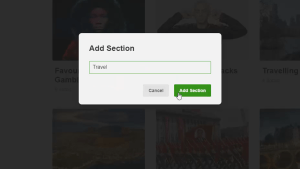
To add collections to a section
Once you’ve created your sections you’re ready to add collections to them. Click Edit Profile to start and hover over the collection you’d like to move. Click Move and choose the section that you’d like the collection to sit within in the drop-down menu.
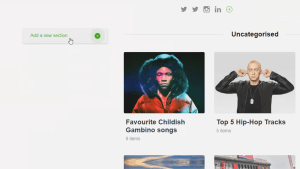
Perfect your profile page
And you don’t have to leave it at that! You can organise your sections within your page too. Simply drag and drop the relevant section’s name from the menu on the left or delete it altogether by clicking the X.

