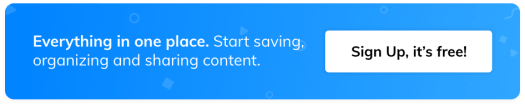From Breakout to Wakeout: by Deborah Zeman
Digital breakout games curated & created with Wakelet by Deborah Zeman
When I started my journey with Wakelet last fall, one of the ideas that kept surfing (get it?? ) through my head was, “how can I build a digital breakout into Wakelet?? Is it even possible? For those who haven’t experienced a breakout, digital breakouts are a motivating and fun way to get students engaged with their learning, while addressing the 4 Cs of learning: communication, collaboration, creativity & critical thinking, while adding in the fifth C: curation.
After a lot of trial and error, I came up with a way to transition my digital breakouts, created on a Google Site into Wakelet…it ended up being easier than I thought! And now with the integration of Microsoft’s Immersive Reader, it opened the door up to those users who need that extra … to help them with the breakout process.
What is a Wakeout?
A Wakeout is an engaging activity that has teams of students (or individuals) use clues to “break” a variety of locks in a set amount of time (40 minutes). Educators load all the clues, along with a backstory, onto a site (originally Google Sites) and the “locks” are housed in a linked Google Form.
The Why? The thing I, along with the educators I have collaborated with, like most about digital breakouts is the fact that they incorporate the 4 Cs of 21st-century learning: creativity, communication, creativity, and critical thinking. These are not just the buzz words of the day, they have become an integral part of the students’ learning process. These activities empower students, it puts the learning in THEIR hands. Digital Breakouts can be tailored to fit any subject. I have created breakouts, both physical & digital, for all subjects.
Step 1: Creating a Wakeout
Create a collection with the basic framework, as seen below here, I feel it’s best to keep it to four clues, five at the most. You don’t want the students bogged down on solving one clue for 30 minutes, leaving only 10 for the additional clues.
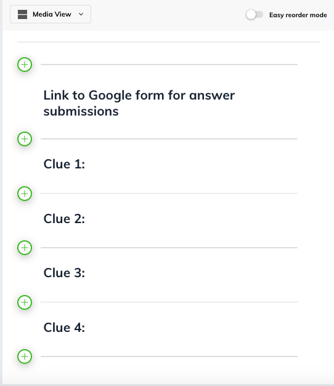
Step 2: Gather your clues
Get organized and gather the clues. Clues can be Images, Videos, PDFs, Quizzes, Docs, Websites, anything you can link to Wakelet. Throw in some “red herrings” as clues.

With the addition of Flipgrid Shorts videos, the sky’s the limit! Make sure, if using a video from Youtube, that it is approved for your district and give credit to where credit is due. I even created a few videos with Adobe Spark. It was then easy to insert the video into the Wakelet Collection.

Step 3: Prepare your “Locks”
What are locks? Locks are “coded” answers to clues. They can be any of the following: Words, Colors, Directions, Numbers, Letters, etc. These are not traditional “YES” or “NO” questions. Students have to truly think outside of the box in order to “break” the lock..
Step 4: So how do you get started?
Get organized! Create a Wakelet collection to “House” your clues and write out the backstory in the Wakelet collection. Don’t worry about the order of clues, you can change up the order as you go. Make a plan. Ask yourself: How are you going to use these clues to “break” the locks?
Step 5: Create the Google Form
Add questions and use “Response Validation”. Make all of the questions “required”. Paste the link or share via Google Drive.
Step 6: Proofread & Publish
Read through the Wakeout. Ensure that all links work properly. Test it out yourself or ask a friend! Just a reminder, make sure that all links work properly! The best thing about Wakelet & Youtube videos is that the video you link pops right out on the screen. No need to open the video in another tab or in Youtube. I recently had one of my student library aides test out the Wakeout. She was surprised at how easy it was to view each clue and the ability to go back and edit responses in the google form.
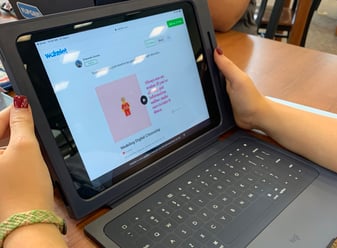
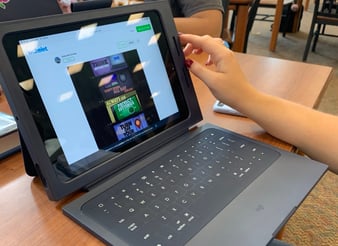

A few things I’d like to see added is a timer that could be embedded into the site and another type of submission form, maybe an integration with Quizlet?? I have been working on an Autocrat Add-on for Google Sheets that emails a certificate to the player once they have “Waked Out”! As soon as that is up and running I will create a quick tutorial.
Here’s a link to one of my Wakeout collections: You Shared What? Let’s see how well my fellow educators can Wakeout! Happy surfing!