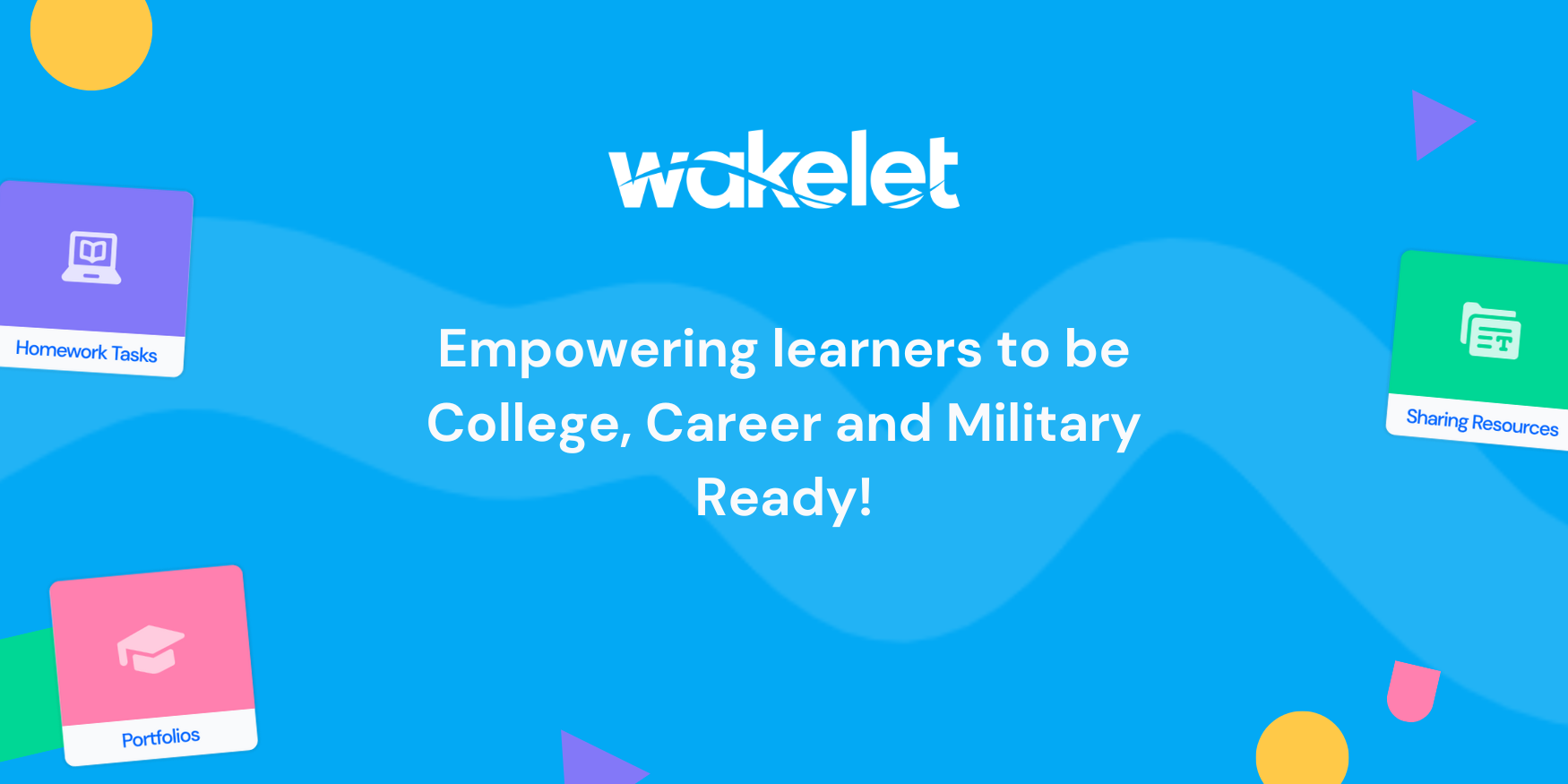Save links into Wakelet from Microsoft Teams
Save links to your Wakelet Collections directly from Microsoft Teams
We’re excited to announce the new Wakelet integration in Microsoft Teams! Now you can collect and organize links sent to your channel and chats, by saving them directly into your Wakelet Collections!
Whether you’re an educator compiling a new collection of online resources to share, or a project team doing deep research on the web, it is now easier than ever to save and share links from your conversations in Microsoft Teams. With just a few clicks, bookmark sources from within your channel so they are accessible in your Wakelet profile!
Stay engaged with discussions, while simultaneously ensuring no important links get lost! This will make organizing projects straightforward and supercharge collaboration with your team!
Wondering how it works?
1. See a link you want to bookmark?
When you want to bookmark a link sent into Teams, click on the three dots ‘…’ on the top right of the message bar and a dropdown will appear. Here, click on More actions, which will subsequently activate a new drop down – click Save to Wakelet!
2. Login to Wakelet
A pop-up inviting you to login to your Wakelet profile or sign-up to Wakelet will appear. Once you’ve logged-in, you will see a list of links previously sent to your Microsoft Teams channel or chat. You can select one, multiple or all the links and save them directly into your Wakelet profile!
3. Save links to your collections
You will then be able to access your Wakelet Collections and Group Collections. Select the collection you wish to save the link or links into. Better yet – you can create a brand-new collection and save the links into it! Give the link a title and add it straight into your collection! Easy as that!
Optimize collaboration with your team!
Discussing a new topic or project in Teams? Create a new Wakelet Collection for all the relevant links! Give the new collection a title and a description, and then you’re all set for collecting and organizing sources from your conversation.
Boost collaboration with your team by sharing a Group Collection into your channel! Then, everyone can access and contribute to the Wakelet Collection. This integration is great for ensuring everybody is organized and on the same page!
It gets even better!
And now, with our latest update – you can search and access your Wakelet Collections within Teams, and share them with everyone in your chats and channels! This makes it even easier to share resources with your colleagues, family and friends!
Ready to get started?
Watch how it works here!